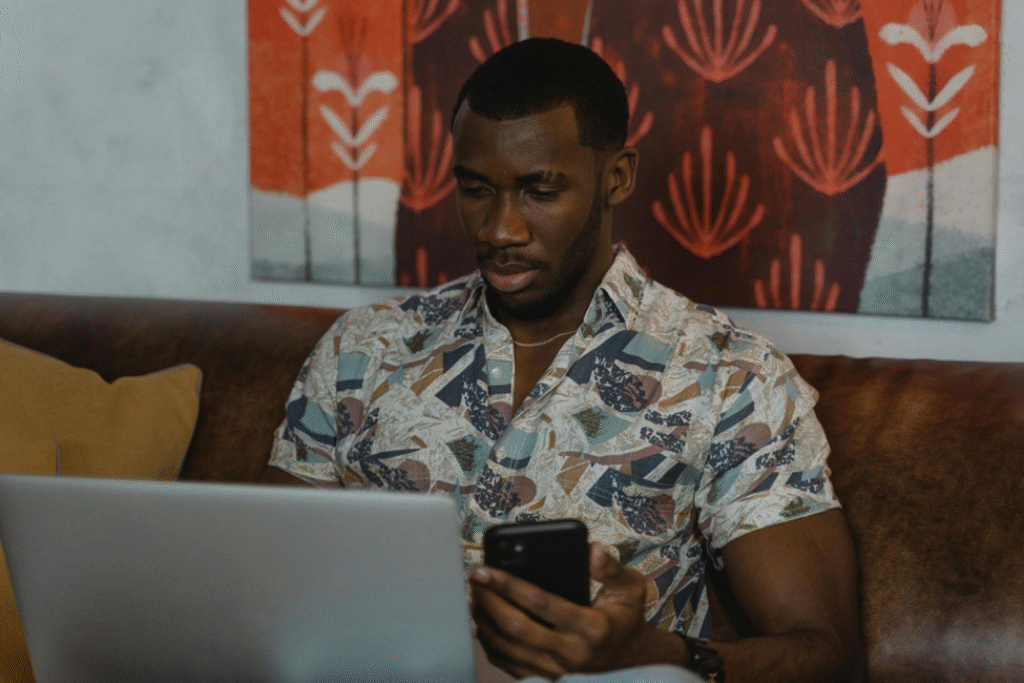Mobile games have come a long way. At first used as easy ways to pass time during journeys or queueing, these games have evolved into a huge and sophisticated industry. Yet, using a little screen can block some opportunities, especially because your laptop is there with greater power, a larger display, and a complete keyboard.
Therefore, how do you get your favorite mobile games working smoothly on a laptop?
Use an Android Emulator to Run Mobile Games on Your Laptop
Let’s start with the most popular and versatile solution: Android emulators. These tools mimic an Android phone or tablet right on your laptop. Playing and downloading apps feels the same as using the Play Store on a mobile phone.
Playing performance-rigorous games or those requiring accurate inputs becomes easier by using this trick, for example, when dealing with shooters, racing games, or casino offerings that take advantage of better visuals and control. If you’re diving into the world of mobile gaming entertainment, checking out the best online casino in Malaysia is much smoother with a proper emulator setup. Plus, these sites offer a wider range of banking options and bonuses.
Popular Emulators to Try
BlueStacks
Probably the best-known Android emulator out there. With BlueStacks, you can sign in via your Google account and download any mobile game from the Play Store. Superior compatibility with mouse and keyboard input is available, along with the ability to set key mappings as you prefer and program macros for often-used in-game functions.
LDPlayer
A close contender to BlueStacks, LDPlayer is focused on gamers. Setting up LDPlayer does not take long, and it ensures good performance for those using mid-range laptops. Games that demand fast reactions or high graphics performance frequently work better with LDPlayer than with other solutions.
Other Options
NoxPlayer, MEmu, and Genymotion are also worth a mention. Each has its strengths depending on the type of game you want to play and your laptop’s specs.
How to Set It Up
- Download the emulator from its official site.
- Install and open it.
- Log in with your Google account.
- Open the Play Store and search for the game.
- Download, install, and launch the game.
- Customize the controls using the built-in key mapping tool for a smoother experience.
Play Official PC Versions When Available
Not every game needs to run through an emulator. In recent years, some mobile games have made their way onto Windows as official PC ports. These versions are optimized for laptops and desktops, meaning better controls, better graphics, and fewer hiccups.
The most well-known platform offering this is Google Play Games for PC. It’s still in beta, but it already supports a growing number of popular Android titles.
Getting started with Google Play games for PC is easy:
- Visit the official Google Play Games site and download the beta installer for Windows.
- Install the app and sign in with your Google account.
- Browse the catalog of supported games.
- Download a title and launch it like any PC game.
It’s a simpler option than emulators and offers seamless syncing across your devices, so you can pick up where you left off whether you’re on your phone or laptop.
Mirror Your Phone to Your Laptop for Real-Time Gameplay
Let’s say your favorite mobile game is already on your phone and you’d rather not reinstall or set up an emulator. Screen mirroring might be a better option. With this method, your phone’s display appears on your laptop screen, and you can often control the game using your keyboard and mouse.
Mirroring tools that work well:
AirDroid Cast
This app allows you to mirror your phone to your laptop wirelessly, through AirPlay, or using a USB cable. It supports both Android and iOS and even lets you take full control of your phone with your mouse and keyboard.
Phone Link (Your Phone App)
For Android users with Windows 10 or 11, Microsoft’s Phone Link app provides basic mirroring features. It’s not designed for high-performance gaming, but it works well for simpler games.
Steps to mirror your phone
- Install AirDroid Cast on both your phone and laptop.
- Connect your devices (USB, QR code scan, or AirPlay).
- Grant permissions for full control.
- Launch the game on your phone.
- Use your laptop to control and enjoy the game.
This method is especially useful for games that require touchscreen gestures but don’t have fast-paced mechanics, like puzzle games, turn-based RPGs, or casual casino apps.
Go All In with Android-x86 (Advanced Users Only)
For the tinkerers and power users out there, Android-x86 offers a more technical solution. This is a full Android operating system that runs directly on your laptop hardware. Once installed, it turns your laptop into a native Android device—no emulators, no mirroring.
This setup is overkill for most people, but if you want a dedicated Android machine for gaming or testing apps, it’s a solid (and completely free) option.
How to install Android-x86:
- Download the latest Android-x86 ISO file.
- Use a tool like Rufus to create a bootable USB drive.
- Reboot your laptop and enter the boot menu.
- Install Android-x86 on a dedicated partition or as a dual-boot alongside Windows.
- Once installed, boot into Android and use it just like a phone or tablet.
It requires some familiarity with BIOS settings and disk partitions, so proceed only if you’re comfortable navigating those technical waters.
With a few clicks, or in some cases, a bit of technical finesse, you can unlock a whole new way to experience mobile games. Whether you’re into arcade shooters, strategy games, or online card tables, your laptop gives you a bigger canvas to play on, with smoother controls and fewer distractions.