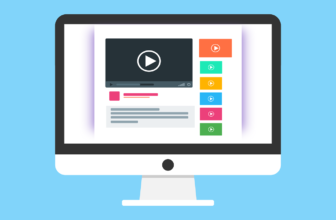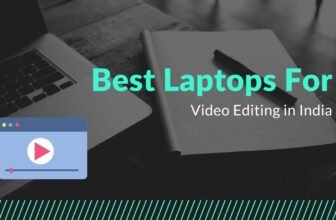Why do you need iPhone backup software?
When will want to look for iPhone backup software? You may be looking for the best iPhone backup software when you suffer from errors and bugs in iCloud or iTunes from time to time when you utilize them to back up your iPhone.
Besides, iCloud and iTunes may fail to meet your backup needs, and you no longer want to pay for extra iCloud storage space per month.
You are recommended the best iPhone backup software – FoneTool, which is a popular and professional iOS backup tool, that enables you to back up your iPhone easily and quickly.
FoneTool outweighs iCloud and iTunes in the following aspects:
✔ Two types of backup services. You are given two options to back up your iPhone, which are Selective Backup and Full Backup. Depending on your needs, you may use the two backup modes to save either selected data or the complete iPhone.
✔ Simple design and operations. Even novice users will find it simple to navigate the webpage. You can complete backing up your iPhone in a few easy steps.
✔ Without data loss. By simply altering the backup storage path, you are free to backup iPhone data to any local folders on your computer, external hard drives, and other sites.✔Unlimited space for backups. You can freely back up iPhone data to any local folders on your computer, external hard drives, and other locations by simply changing the backup storage path.
✔ Wide compatibilities. The most recent iPhone 14 (Plus)/14 Pro (Max), as well as various iPad and iPod models, are all supported by FoneTool. FoneTool is perfectly compatible with the iPhone operating system, including the latest iOS 16, and iOS 15.
How to backup iPhone using FoneTool
In this part, you will get detailed instructions to selectively or fully back up iPhone files to the computer. Download FoneTool to your computer, and you can back up your iPhone selectively or fully by following the steps below.
Selectively backup iPhone files to PC
Using the FoneTool Selective Backup function, you may pick the recommended files to back up from your iPhone to your computer. You may choose which backup files you wish to restore and have them sent to your device.
Step 1. Click Phone Backup from the left pane on the Home screen of FoneTool > Get to Selective Backup and click Get Started to begin.
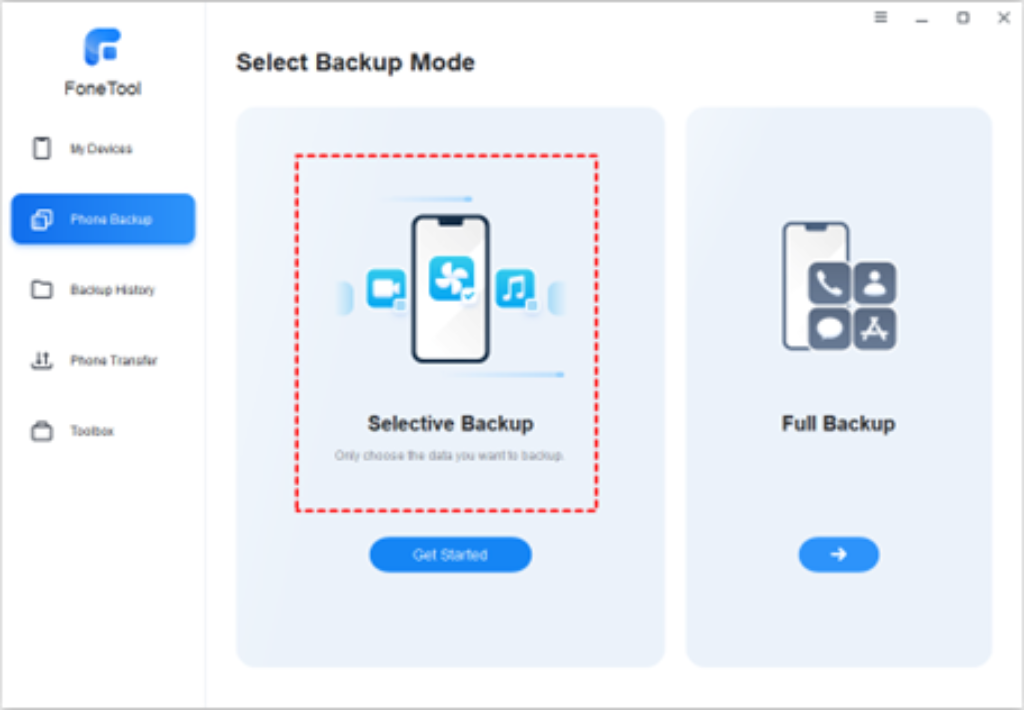
Step 2. Click each icon to preview and select the files you’d like to backup to the computer. Then, click OK to confirm.
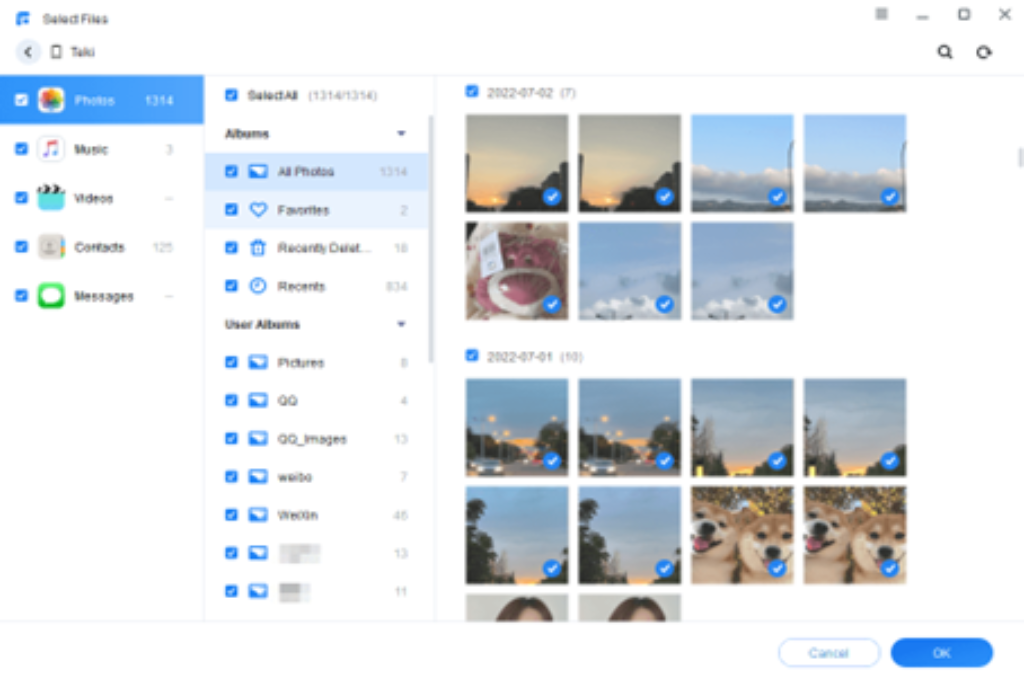
Step 3. Click Backup Storage Path to choose a destination to save the backup files > Click Start Backup to make it.
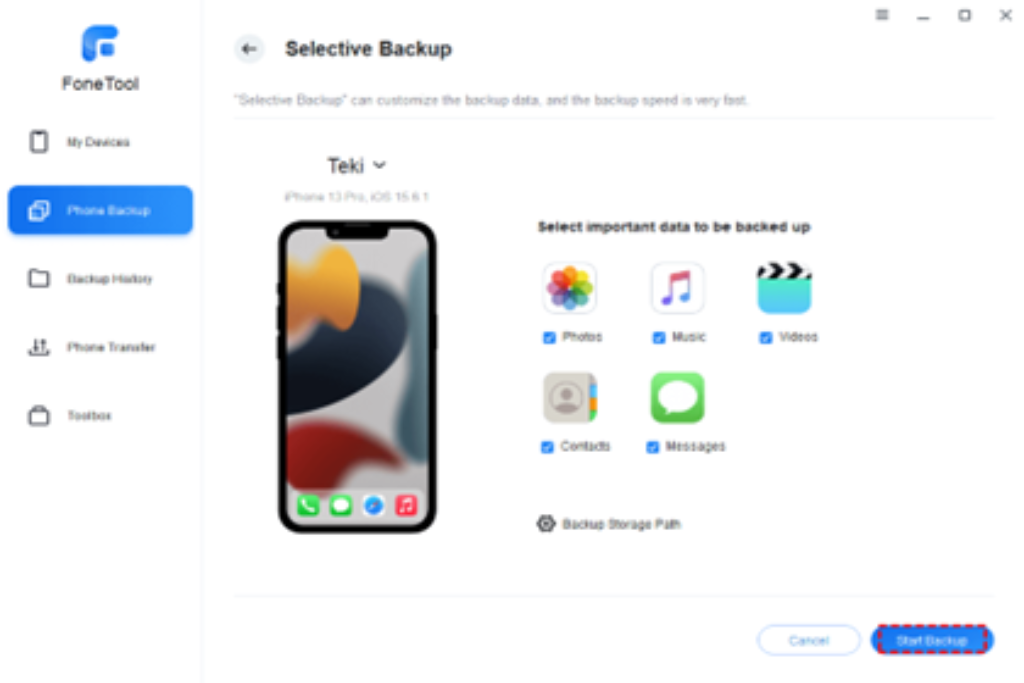
When it comes to restoring the backup files, you can go to the Backup History page. Locate the backup and click the three-dot icon, and you can not only restore the backup but also browse and delete it from here.
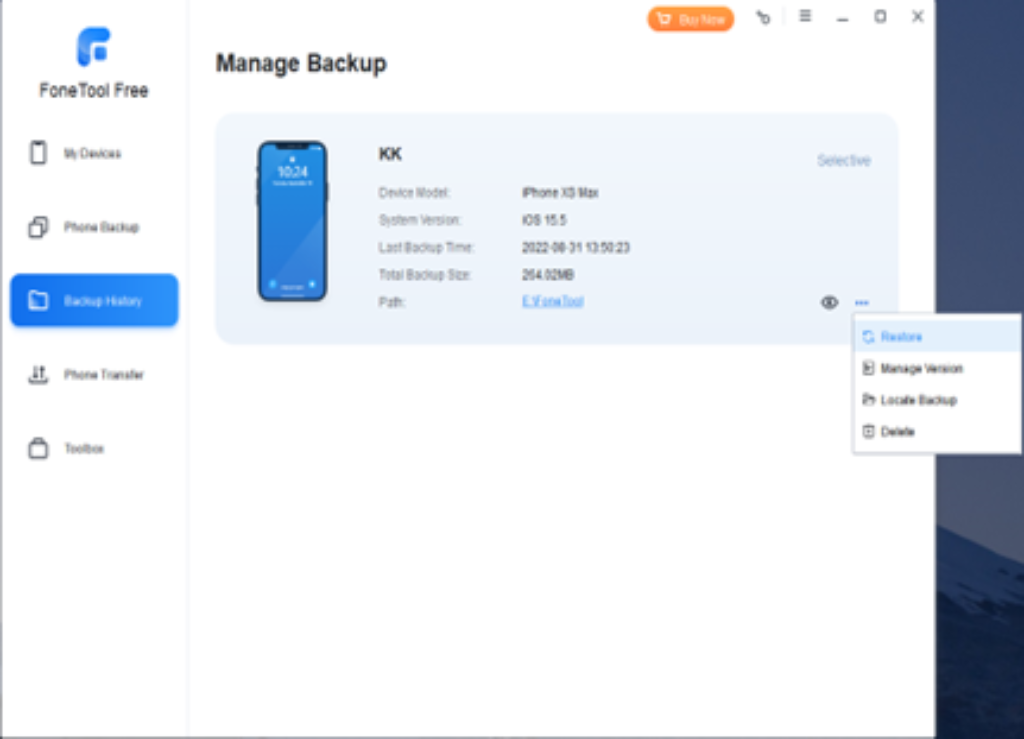
Backup everything from iPhone to PC
The same with iCloud or iTunes, FoneTool also provides a Full Backup option that allows you to back up everything from your iPhone to your PC. The main difference is that using FoneTool, the process may now be finished with only one click.
Step 1. Connect your iPhone to your computer > From the homepage of FoneTool and click Phone Backup > Mouse over to Full Backup instead and click Get Started.
Warm Tip: If you back up your iPhone completely for the purpose of restoring the backup to your new iPhone, you can also use Phone Transfer’s iPhone-to-iPhone feature to transfer all data from old iPhone to new iPhone directly.
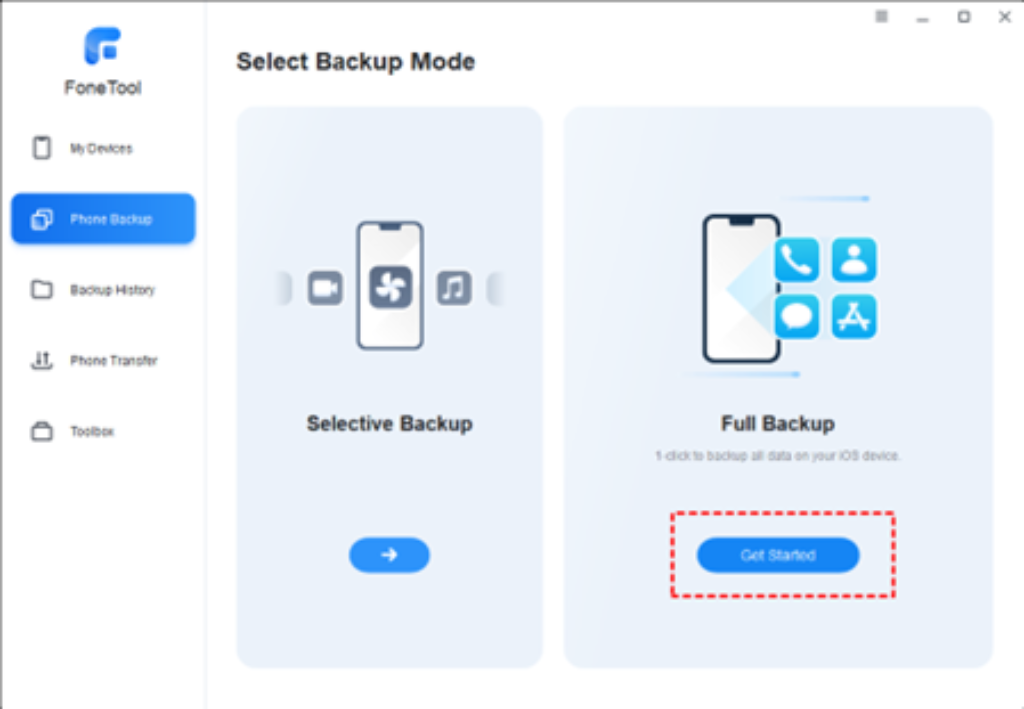
Step 2. Depending on your needs, you can enable Backup Encryption. Your data, such as your fitness logs and keychain, will be password-protected if it is enabled.
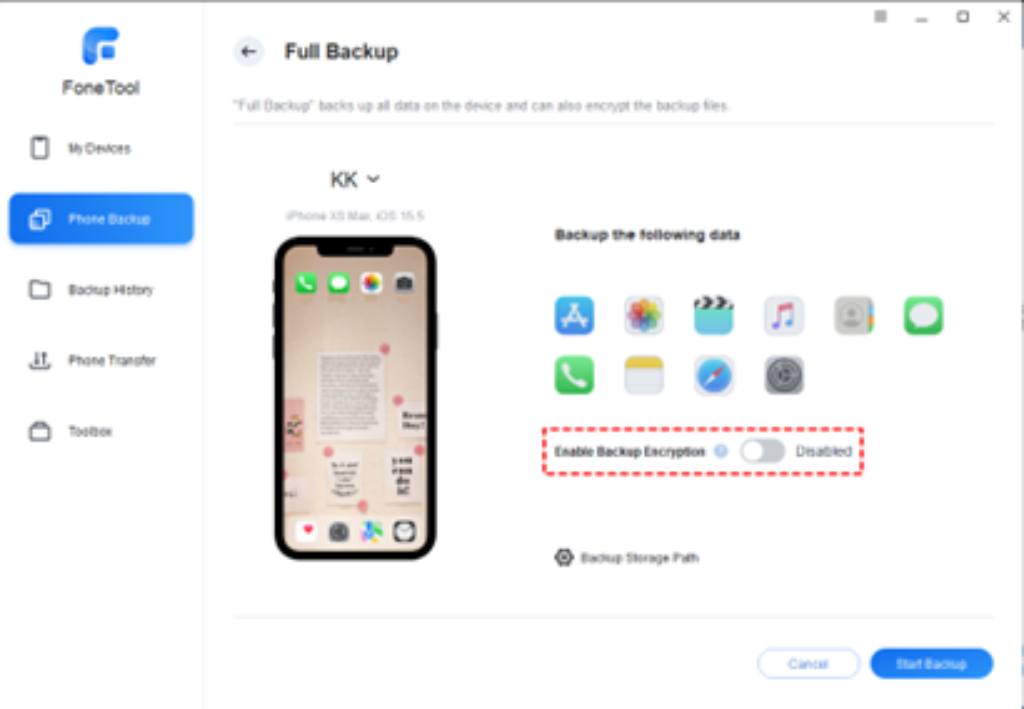
Step 3. Choose storage to save the backup from Backup Storage Path > Click Start Backup and wait until it finishes.
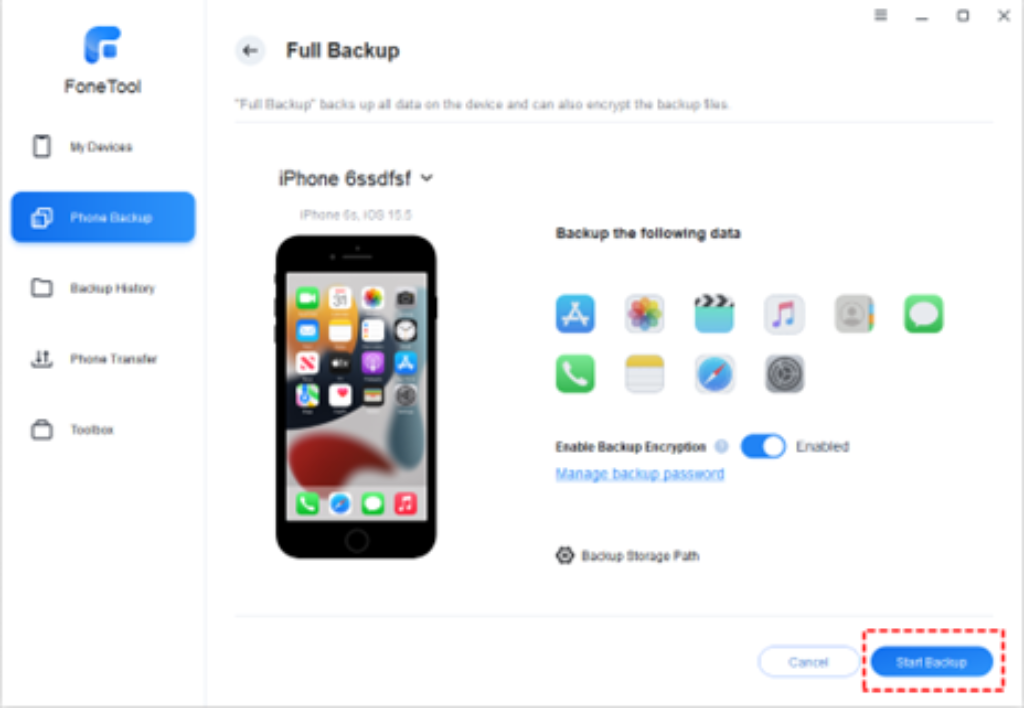
Conclusion
In conclusion, whether you’re seeking the finest iPhone backup software to help you back up certain data from your iPhone to your Windows PC or the whole contents of your iPhone, FoneTool might be a decent option for you.
It also works well for transferring data from one iPhone to iPhone after setup, from an iPhone to a PC, and vice versa. Numerous additional potent characteristics are just waiting for you to discover them. Find them, then try them on your own!